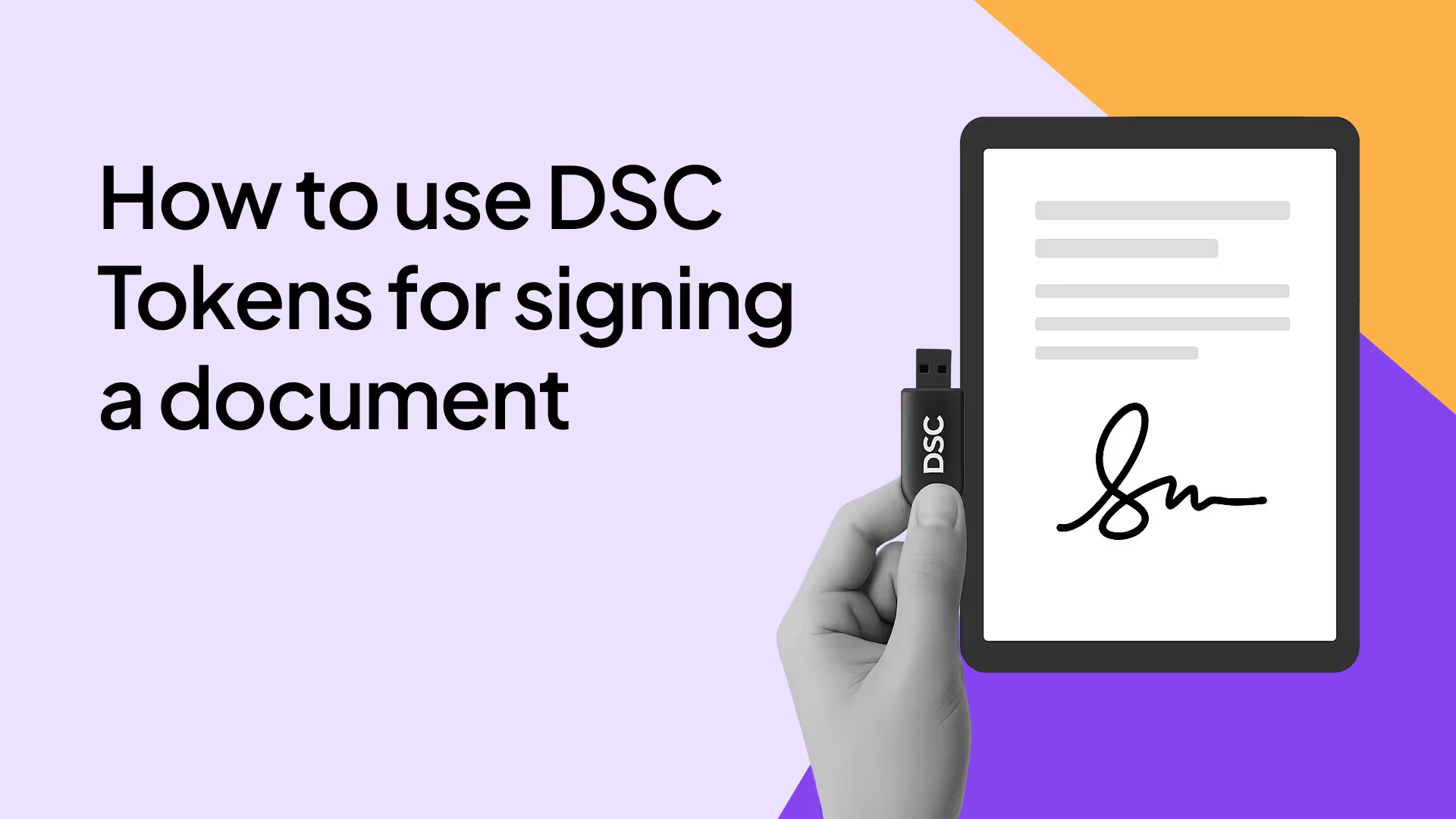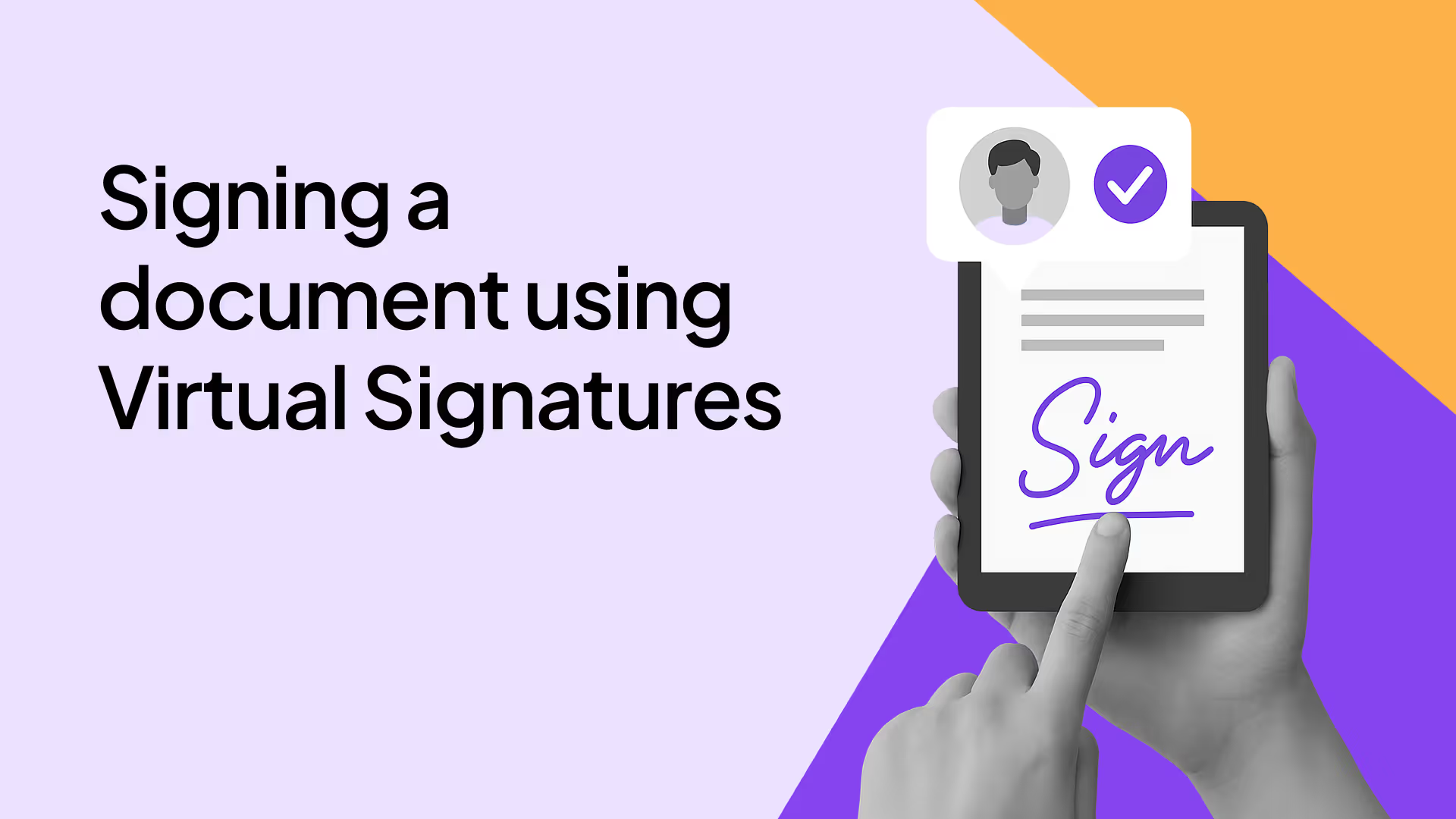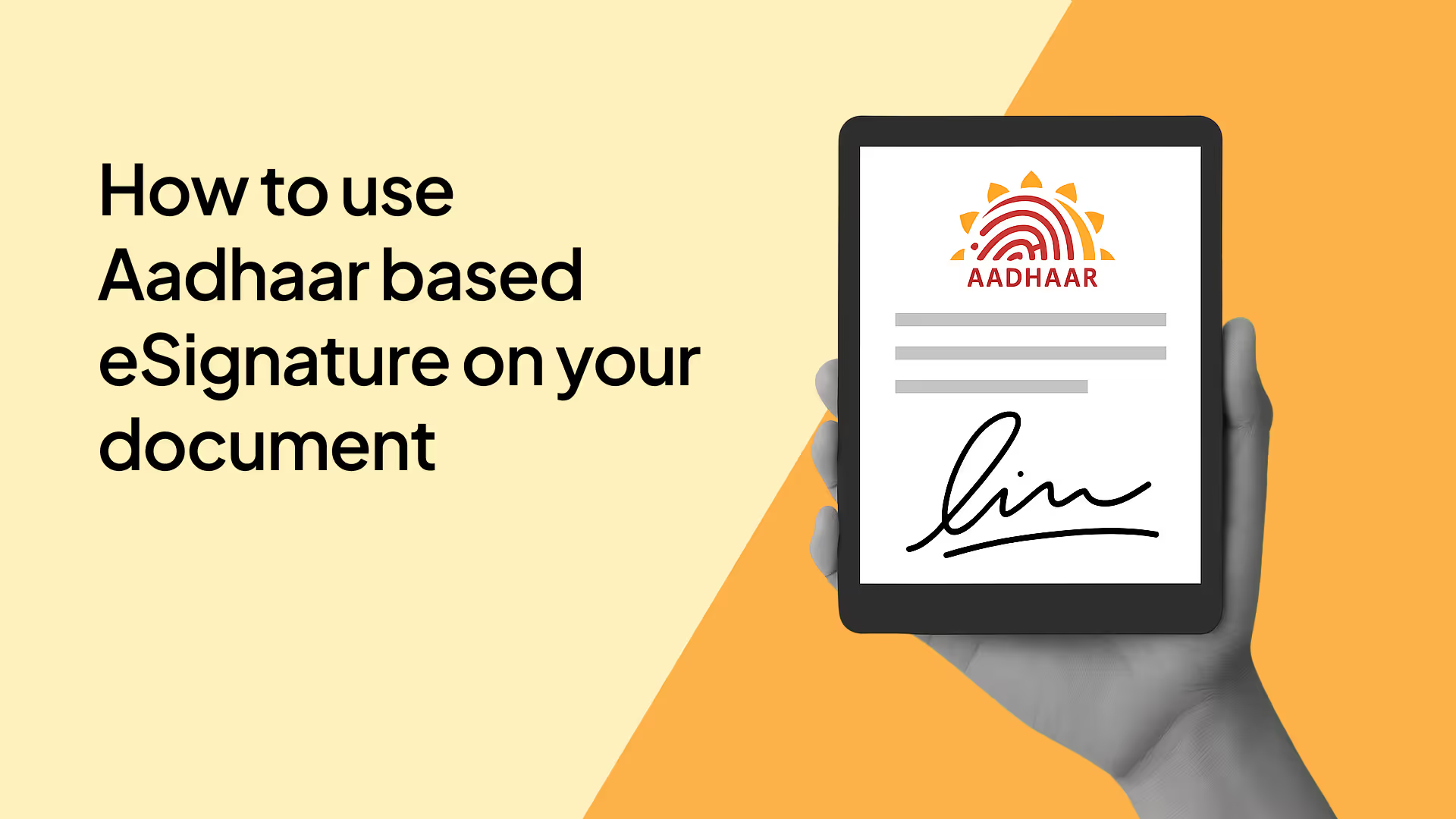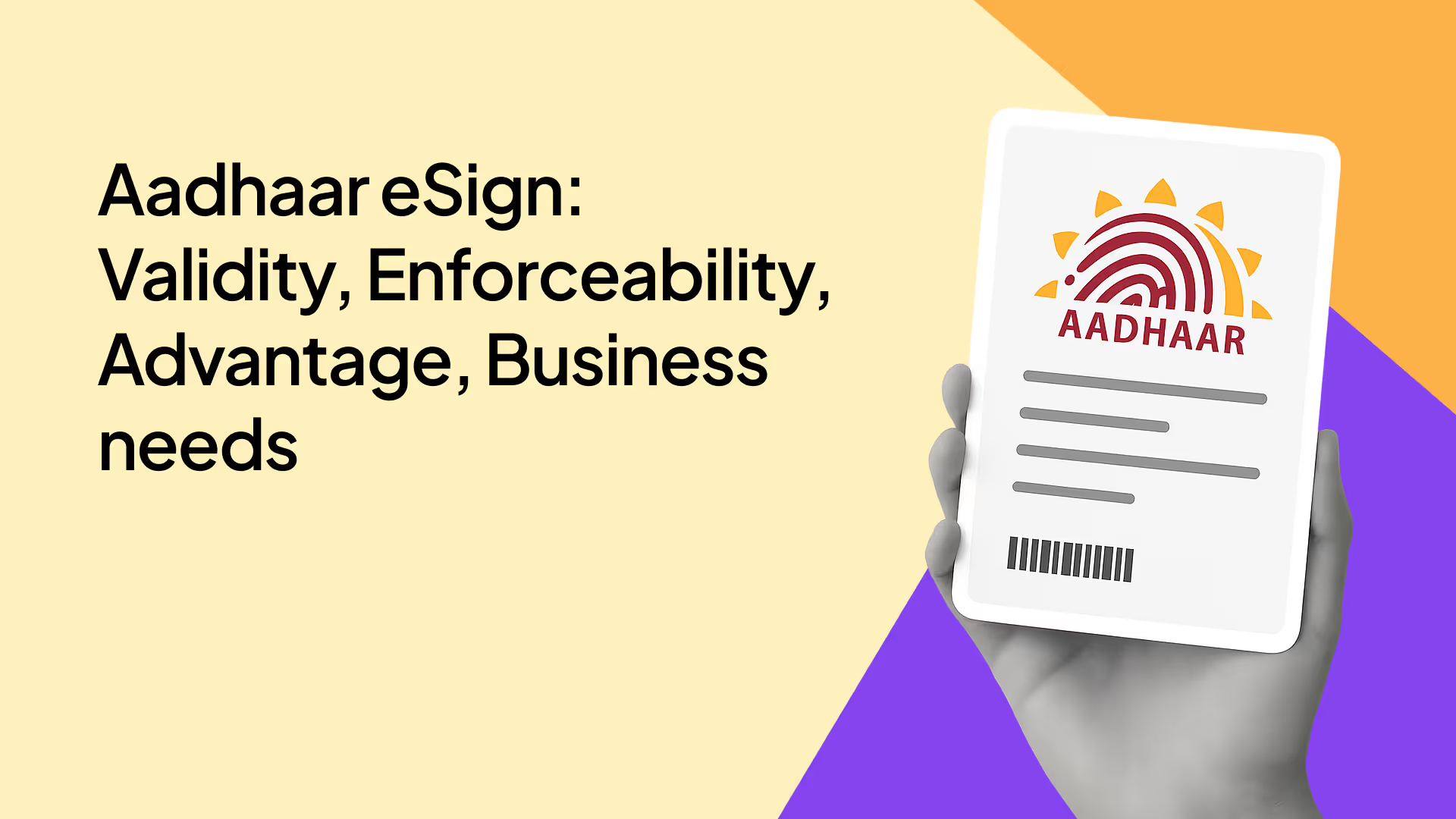Till a few years ago, DSC Tokens were the most common method of eSigning documents in India. But the operational hassles of procuring a DSC Token and the need to always carry the physical device, impeded its usage. However, once procured, using DSC Tokens are a fairly easy method of eSigning a document.
Given below are the steps that you need to follow to eSign a document using your DSC Token:

Step 1: Once you have opened the signing link and clicked on Proceed, insert the DSC token into your PC and run the Leegality DSC Utility. You can do so by accessing the link provided in the signing journey to download the utility setup, or you may install it using the link provided Click to install.

Step 2: Once the Leegality DSC Utility has been detected, you will have to check for the token driver error and then run the same. Token Drivers can be downloaded here(Click to download).

Step 3: Once the utility and the token drivers are up and running, a pop-up window will appear, highlighting the certificates that are contained in the DSC token. Select the relevant certificate.
In case both the signature certificate and encryption certificate appear in the pop-up, then select the signature type certificate.

Step 4: Once you have selected the certificate, the utility will recognise your DSC certificate details as shown above. Once the certificate has been successfully detected, click on Proceed.

Step 5: Check the consent box to indicate your consent for use of your Digital Signature Certificate saved in your DSC Token for the purposes of eSigning the document. Then click on “Sign Document”.

Step 6: A pop-up asking for your DSC Token PIN will appear. Enter the PIN here and click on ‘Login’.

It’s as easy as that. Upon successfully entering the correct PIN, your digital signature certificate will get affixed to your document.