Face Match
About the Feature
Establishing a signer’s identity is a key part of many digital paperwork flows.
In physical flows, bankers usually ask for an ID proof and then cross-verify the signer details before matching the photo in the ID proof with the signer’s face.
But doing this digitally has been a challenge—until now.
That’s where Face Match comes in.
Face Match uses AI/ML to match the signer’s face with their photo in one of their approved ID documents and gives a percentage match between the two - If the face match percentage is within the set permissible range, the eSign is accepted. Otherwise it’s rejected.


Used extensively by banks & MFIs to verify the identity of their signers.

- Safeguard against signer fraud by ensuring the correct signer is executing the document
- Saves time and resources by blocking eSign in case the face doesn’t match
- Zero manual intervention - so no manual mistakes
- Compliance teams in BFSI
- Field agents for Banks and MFIs
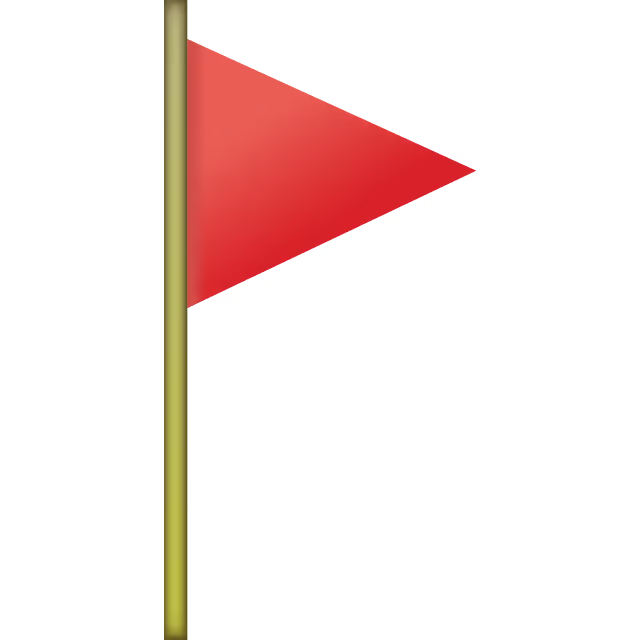









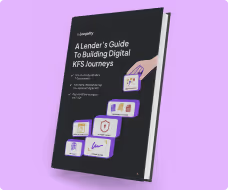
.avif)



.avif)
.avif)
.avif)